Getting the best performance from solid state drives on Linux
Tuned Up

© Lead Image © Tyler Olson, 123RF.com
Nothing accelerates a PC like transitioning to an SSD, but some special configuration might be in order if you want to get the most from your drive.
In 2011, the cost for an SSD drive was about EUR2 per gigabyte. SSDs now sell for a fraction of that price. A cheap SSD with 240GB disk space costs approximately EUR90 (or around $100), and, in addition to the cost savings, recent changes have made setting up and handling SSDs much easier.
No other single computer acceleration measure can compare with the benefit of installing an SSD. SSD transfer rates are up to 10 times faster than hard disks (Figure 1). SSDs between 64 and 128GB are normally big enough for personal computers. If you want to purchase a larger SSD, or even a USB SSD, for data storage, you will need to dig deeply into your pocket. However, with the next structural reduction to 12nm, the prices for large SSDs are likely to drop again.
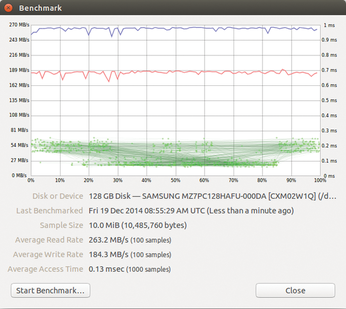
[...]
Buy this article as PDF
(incl. VAT)
Buy Linux Magazine
Subscribe to our Linux Newsletters
Find Linux and Open Source Jobs
Subscribe to our ADMIN Newsletters
Support Our Work
Linux Magazine content is made possible with support from readers like you. Please consider contributing when you’ve found an article to be beneficial.

News
-
Parrot OS Switches to KDE Plasma Desktop
Yet another distro is making the move to the KDE Plasma desktop.
-
TUXEDO Announces Gemini 17
TUXEDO Computers has released the fourth generation of its Gemini laptop with plenty of updates.
-
Two New Distros Adopt Enlightenment
MX Moksha and AV Linux 25 join ranks with Bodhi Linux and embrace the Enlightenment desktop.
-
Solus Linux 4.8 Removes Python 2
Solus Linux 4.8 has been released with the latest Linux kernel, updated desktops, and a key removal.
-
Zorin OS 18 Hits over a Million Downloads
If you doubt Linux isn't gaining popularity, you only have to look at Zorin OS's download numbers.
-
TUXEDO Computers Scraps Snapdragon X1E-Based Laptop
Due to issues with a Snapdragon CPU, TUXEDO Computers has cancelled its plans to release a laptop based on this elite hardware.
-
Debian Unleashes Debian Libre Live
Debian Libre Live keeps your machine free of proprietary software.
-
Valve Announces Pending Release of Steam Machine
Shout it to the heavens: Steam Machine, powered by Linux, is set to arrive in 2026.
-
Happy Birthday, ADMIN Magazine!
ADMIN is celebrating its 15th anniversary with issue #90.
-
Another Linux Malware Discovered
Russian hackers use Hyper-V to hide malware within Linux virtual machines.

