The sys admin's daily grind: Nload
Talk About Graphs
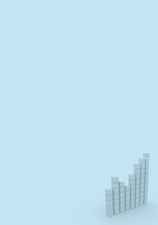
© paradox, Fotolia
Network monitors are a dime a dozen, but Nload, which separates incoming and outgoing traffic and draws graphs on the console without X, is unique.
Displaying the network load on an interface is not difficult, and there are countless tools for visualizing the values. But which tool gives you the best graphical representation of the measured values? Hardliners would recommend grabbing the values from the /proc directory or would do something like
watch -n 10 "ifconfig eth0|grep bytes"
and work out the averages in their heads. Obviously, that would be showing off, and imagine the embarrassment if you miscalculate. Of course, you can rule out anything that requires X11 because servers don't typically have a graphical user interface. IPTraf will give you the figures you need, but it doesn't have a history feature. The same applies to Iftop [1], although it does tell you how much traffic is reaching or leaving each communications partner.
For a quick overview, my favorite tool is Nload [2]. Nload shows you the current network load for incoming and outgoing data, depending on the graph you select (Figure 1). At the same time, it gives you the average values for a configured interval. The history feature makes working with Nload a pleasure; there's no danger of missing a peak, even if you take your eyes off the screen for a moment. The -t <value> command-line parameter, with value in milliseconds, lets you set the update interval. By default, Nload will update its display twice a second. In most cases, a more relaxed setting is fine: I typically use -t 2000, an update every two seconds.
To keep the load graphs readable, you can set thresholds for incoming and outgoing traffic. If the data traffic exceeds the threshold value, Nload truncates the graph and then you know something is going wrong. The default threshold value is 10Mb/s, but you can modify this with the -i <value> parameter for incoming and the -o <value> parameter for outgoing traffic. The -s <value> parameter, with value between 1 and 9, lets you manipulate the average values. The smaller the number, the shorter the interval for which Nload calculates the averages. The highest value, 9, is the default. Another neat feature is the ability to modify critical parameters at run time – even the interface you are monitoring. Pressing O while Nload is running pops up an option menu. The changes are applied immediately.
The parameter -m is useful for servers with multiple interfaces; it tells Nload to display the load for multiple interfaces simultaneously, although you do lose the ability to draw histograms when you set this option.
Infos
Buy this article as PDF
(incl. VAT)
Buy Linux Magazine
Subscribe to our Linux Newsletters
Find Linux and Open Source Jobs
Subscribe to our ADMIN Newsletters
Support Our Work
Linux Magazine content is made possible with support from readers like you. Please consider contributing when you’ve found an article to be beneficial.

News
-
TUXEDO Computers Unveils Linux Laptop Featuring AMD Ryzen CPU
This latest release is the first laptop to include the new CPU from Ryzen and Linux preinstalled.
-
XZ Gets the All-Clear
The back door xz vulnerability has been officially reverted for Fedora 40 and versions 38 and 39 were never affected.
-
Canonical Collaborates with Qualcomm on New Venture
This new joint effort is geared toward bringing Ubuntu and Ubuntu Core to Qualcomm-powered devices.
-
Kodi 21.0 Open-Source Entertainment Hub Released
After a year of development, the award-winning Kodi cross-platform, media center software is now available with many new additions and improvements.
-
Linux Usage Increases in Two Key Areas
If market share is your thing, you'll be happy to know that Linux is on the rise in two areas that, if they keep climbing, could have serious meaning for Linux's future.
-
Vulnerability Discovered in xz Libraries
An urgent alert for Fedora 40 has been posted and users should pay attention.
-
Canonical Bumps LTS Support to 12 years
If you're worried that your Ubuntu LTS release won't be supported long enough to last, Canonical has a surprise for you in the form of 12 years of security coverage.
-
Fedora 40 Beta Released Soon
With the official release of Fedora 40 coming in April, it's almost time to download the beta and see what's new.
-
New Pentesting Distribution to Compete with Kali Linux
SnoopGod is now available for your testing needs
-
Juno Computers Launches Another Linux Laptop
If you're looking for a powerhouse laptop that runs Ubuntu, the Juno Computers Neptune 17 v6 should be on your radar.


