An alternative search tool for LibreOffice Writer
AltSearch
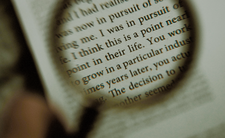
AltSearch offers extended functionality to LibreOffice Write's default find and replace tools, making it ideal for editing and formatting longer documents.
Few features in a word processor are less glamorous than a search tool. That is, until you do some intensive editing, especially if your revisions include reformatting. Then you will be thankful for a full-featured tool. In the case of LibreOffice Writer, the available tools are barely adequate, which is why I recommend the Alternative Find & Replace for Writer extension, also known as AltSearch [1].
Like all LibreOffice extensions, AltSearch is easily installed. Just download it from the LibreOffice extension site, and open Tools | Extension Manager. The next time you start Writer, AltSearch appears as a menu item, as well as an icon with green binoculars in the upper left corner of the toolbar.
You can understand the need for AltSearch by examining the default search tools in Writer. Edit | Find is a simple field similar to the ones found in many web browsers. It is suitable for finding words and phrases, but its options are strictly limited. You can search backward or forward from your present location in a document, find all, or match case – and that's all (Figure 1).
[...]
Buy this article as PDF
(incl. VAT)
Buy Linux Magazine
Subscribe to our Linux Newsletters
Find Linux and Open Source Jobs
Subscribe to our ADMIN Newsletters
Support Our Work
Linux Magazine content is made possible with support from readers like you. Please consider contributing when you’ve found an article to be beneficial.

News
-
Two New Distros Adopt Enlightenment
MX Moksha and AV Linux 25 join ranks with Bodhi Linux and embrace the Enlightenment desktop.
-
Solus Linux 4.8 Removes Python 2
Solus Linux 4.8 has been released with the latest Linux kernel, updated desktops, and a key removal.
-
Zorin OS 18 Hits over a Million Downloads
If you doubt Linux isn't gaining popularity, you only have to look at Zorin OS's download numbers.
-
TUXEDO Computers Scraps Snapdragon X1E-Based Laptop
Due to issues with a Snapdragon CPU, TUXEDO Computers has cancelled its plans to release a laptop based on this elite hardware.
-
Debian Unleashes Debian Libre Live
Debian Libre Live keeps your machine free of proprietary software.
-
Valve Announces Pending Release of Steam Machine
Shout it to the heavens: Steam Machine, powered by Linux, is set to arrive in 2026.
-
Happy Birthday, ADMIN Magazine!
ADMIN is celebrating its 15th anniversary with issue #90.
-
Another Linux Malware Discovered
Russian hackers use Hyper-V to hide malware within Linux virtual machines.
-
TUXEDO Computers Announces a New InfinityBook
TUXEDO Computers is at it again with a new InfinityBook that will meet your professional and gaming needs.
-
SUSE Dives into the Agentic AI Pool
SUSE becomes the first open source company to adopt agentic AI with SUSE Enterprise Linux 16.

