Getting the most out of your data with pivot tables
The Power of the Pivot
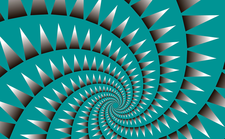
© Lead Image © vectordivider, 123RF.com
Pivot tables let you sort, rearrange, group, and perform calculations on your spreadsheet data. We help you get started with this powerful tool.
Almost everyone today works with spreadsheets from time to time. While most users are familiar with spreadsheet formulas, not everyone is familiar with another power feature, the pivot table. In this article, I show what a pivot table looks like in LibreOffice Calc and then explain what they do. Even if you are just a basic spreadsheet user, you won't regret learning about pivot tables.
A pivot table lets you automatically process the raw data from a spreadsheet (or part of it). It groups all the data in one column according to the values in another column or columns and then makes a calculation on each group and presents the data in the most compact way possible. As an example, take the simple spreadsheet in Figure 1; it has three columns: Area, Year, and Contacts. The pivot table in Figure 2 is created by grouping all the data from the Contacts column according to the values in the Areas column.
The Pivot Table Wizard
LibreOffice Calc provides a handy wizard for creating pivot tables (Figure 3). To get started, you first need to select the data from the spreadsheet around which you are going to pivot. If the cluster of cells that you want to use is recognizable without ambiguities because it is surrounded by empty columns and rows, or because there are simply no other data in the spreadsheet, you can click on any of those cells to start creating the pivot table. Otherwise, you will have to select all the cells that must be processed. Once you've selected the cell or cells you want to process, open the wizard by clicking on either Insert | Pivot Table or Data | Pivot Table | Insert or Edit… in the main menu.
[...]
Buy this article as PDF
(incl. VAT)
Buy Linux Magazine
Subscribe to our Linux Newsletters
Find Linux and Open Source Jobs
Subscribe to our ADMIN Newsletters
Support Our Work
Linux Magazine content is made possible with support from readers like you. Please consider contributing when you’ve found an article to be beneficial.

News
-
Mozilla Plans to AI-ify Firefox
With a new CEO in control, Mozilla is doubling down on a strategy of trust, all the while leaning into AI.
-
Gnome Says No to AI-Generated Extensions
If you're a developer wanting to create a new Gnome extension, you'd best set aside that AI code generator, because the extension team will have none of that.
-
Parrot OS Switches to KDE Plasma Desktop
Yet another distro is making the move to the KDE Plasma desktop.
-
TUXEDO Announces Gemini 17
TUXEDO Computers has released the fourth generation of its Gemini laptop with plenty of updates.
-
Two New Distros Adopt Enlightenment
MX Moksha and AV Linux 25 join ranks with Bodhi Linux and embrace the Enlightenment desktop.
-
Solus Linux 4.8 Removes Python 2
Solus Linux 4.8 has been released with the latest Linux kernel, updated desktops, and a key removal.
-
Zorin OS 18 Hits over a Million Downloads
If you doubt Linux isn't gaining popularity, you only have to look at Zorin OS's download numbers.
-
TUXEDO Computers Scraps Snapdragon X1E-Based Laptop
Due to issues with a Snapdragon CPU, TUXEDO Computers has cancelled its plans to release a laptop based on this elite hardware.
-
Debian Unleashes Debian Libre Live
Debian Libre Live keeps your machine free of proprietary software.
-
Valve Announces Pending Release of Steam Machine
Shout it to the heavens: Steam Machine, powered by Linux, is set to arrive in 2026.

