A web-based math entry system
Math Magic

© Lead Image © chachar, 123RF.com
MathLex lets you easily transform handwritten math formulas to digital format and use them on the web.
Math helps us to make sense of the world and make it a better place. The language of math (formulas and equations) is universal, but it is also universally difficult to render handwritten formulas into digital form for the computer.
Thirty years ago, math graduate students would pay programmers to render their beautifully drawn mathematical formulas for the computer because the process took twice as long as the original drawing, regardless of the available software. Even today, entering a complex mathematical formula can be much slower than writing the same formula by hand. MathLex [1], a little-known JavaScript utility, helps solve this problem. It parses math input notation into a syntax tree and then renders the notation as several target outputs, which you can then use on your web pages (Figure 1).
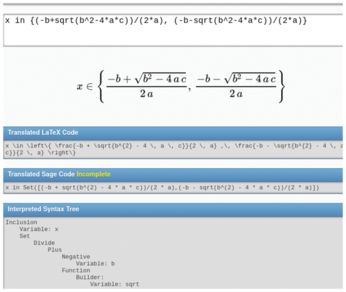
[...]
Buy this article as PDF
(incl. VAT)
Buy Linux Magazine
Subscribe to our Linux Newsletters
Find Linux and Open Source Jobs
Subscribe to our ADMIN Newsletters
Support Our Work
Linux Magazine content is made possible with support from readers like you. Please consider contributing when you’ve found an article to be beneficial.

News
-
Debian Unleashes Debian Libre Live
Debian Libre Live keeps your machine free of proprietary software.
-
Valve Announces Pending Release of Steam Machine
Shout it to the heavens: Steam Machine, powered by Linux, is set to arrive in 2026.
-
Happy Birthday, ADMIN Magazine!
ADMIN is celebrating its 15th anniversary with issue #90.
-
Another Linux Malware Discovered
Russian hackers use Hyper-V to hide malware within Linux virtual machines.
-
TUXEDO Computers Announces a New InfinityBook
TUXEDO Computers is at it again with a new InfinityBook that will meet your professional and gaming needs.
-
SUSE Dives into the Agentic AI Pool
SUSE becomes the first open source company to adopt agentic AI with SUSE Enterprise Linux 16.
-
Linux Now Runs Most Windows Games
The latest data shows that nearly 90 percent of Windows games can be played on Linux.
-
Fedora 43 Has Finally Landed
The Fedora Linux developers have announced their latest release, Fedora 43.
-
KDE Unleashes Plasma 6.5
The Plasma 6.5 desktop environment is now available with new features, improvements, and the usual bug fixes.
-
Xubuntu Site Possibly Hacked
It appears that the Xubuntu site was hacked and briefly served up a malicious ZIP file from its download page.

