The sys admin's daily grind: Nload
Talk About Graphs
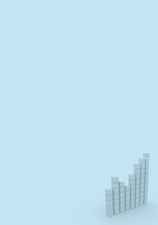
© paradox, Fotolia
Network monitors are a dime a dozen, but Nload, which separates incoming and outgoing traffic and draws graphs on the console without X, is unique.
Displaying the network load on an interface is not difficult, and there are countless tools for visualizing the values. But which tool gives you the best graphical representation of the measured values? Hardliners would recommend grabbing the values from the /proc directory or would do something like
watch -n 10 "ifconfig eth0|grep bytes"
and work out the averages in their heads. Obviously, that would be showing off, and imagine the embarrassment if you miscalculate. Of course, you can rule out anything that requires X11 because servers don't typically have a graphical user interface. IPTraf will give you the figures you need, but it doesn't have a history feature. The same applies to Iftop [1], although it does tell you how much traffic is reaching or leaving each communications partner.
[...]
Buy this article as PDF
(incl. VAT)
Buy Linux Magazine
Subscribe to our Linux Newsletters
Find Linux and Open Source Jobs
Subscribe to our ADMIN Newsletters
Support Our Work
Linux Magazine content is made possible with support from readers like you. Please consider contributing when you’ve found an article to be beneficial.

News
-
Mozilla Plans to AI-ify Firefox
With a new CEO in control, Mozilla is doubling down on a strategy of trust, all the while leaning into AI.
-
Gnome Says No to AI-Generated Extensions
If you're a developer wanting to create a new Gnome extension, you'd best set aside that AI code generator, because the extension team will have none of that.
-
Parrot OS Switches to KDE Plasma Desktop
Yet another distro is making the move to the KDE Plasma desktop.
-
TUXEDO Announces Gemini 17
TUXEDO Computers has released the fourth generation of its Gemini laptop with plenty of updates.
-
Two New Distros Adopt Enlightenment
MX Moksha and AV Linux 25 join ranks with Bodhi Linux and embrace the Enlightenment desktop.
-
Solus Linux 4.8 Removes Python 2
Solus Linux 4.8 has been released with the latest Linux kernel, updated desktops, and a key removal.
-
Zorin OS 18 Hits over a Million Downloads
If you doubt Linux isn't gaining popularity, you only have to look at Zorin OS's download numbers.
-
TUXEDO Computers Scraps Snapdragon X1E-Based Laptop
Due to issues with a Snapdragon CPU, TUXEDO Computers has cancelled its plans to release a laptop based on this elite hardware.
-
Debian Unleashes Debian Libre Live
Debian Libre Live keeps your machine free of proprietary software.
-
Valve Announces Pending Release of Steam Machine
Shout it to the heavens: Steam Machine, powered by Linux, is set to arrive in 2026.

