Tales from the crypt commands
Basic File Encryption
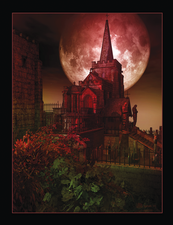
© Lead Image © mppriv, 123RF.com
If you just need to encrypt a file or two, a descendant of crypt can do the job. Which one you choose depends on your objective.
These days, when users think of encryption, they usually turn to PGP, OpenSSL, or LUKS. Sometimes, though, you may not want encrypted transmissions or filesystems. When all you want is to encrypt a file or two, all you need is one of the crypt commands – bcrypt [1], ccrypt [2], or mcrypt [3]. All three are specialized for encrypting files and can even have a feature or two that are missing from the better known encryption applications.
All three take their name from crypt [4], an obsolete Unix command. crypt was broken long ago, but bcrypt, ccrypt, and mcrypt are all up-to-date encryption tools. In some distributions, mcrypt may use crypt as an alias.
All three, however, are simple tools that are easy to learn. With each, you enter the command to encrypt or decrypt with the desired options and then enter a passphrase to complete the operation.
[...]
Buy this article as PDF
(incl. VAT)
Buy Linux Magazine
Subscribe to our Linux Newsletters
Find Linux and Open Source Jobs
Subscribe to our ADMIN Newsletters
Support Our Work
Linux Magazine content is made possible with support from readers like you. Please consider contributing when you’ve found an article to be beneficial.

News
-
Parrot OS Switches to KDE Plasma Desktop
Yet another distro is making the move to the KDE Plasma desktop.
-
TUXEDO Announces Gemini 17
TUXEDO Computers has released the fourth generation of its Gemini laptop with plenty of updates.
-
Two New Distros Adopt Enlightenment
MX Moksha and AV Linux 25 join ranks with Bodhi Linux and embrace the Enlightenment desktop.
-
Solus Linux 4.8 Removes Python 2
Solus Linux 4.8 has been released with the latest Linux kernel, updated desktops, and a key removal.
-
Zorin OS 18 Hits over a Million Downloads
If you doubt Linux isn't gaining popularity, you only have to look at Zorin OS's download numbers.
-
TUXEDO Computers Scraps Snapdragon X1E-Based Laptop
Due to issues with a Snapdragon CPU, TUXEDO Computers has cancelled its plans to release a laptop based on this elite hardware.
-
Debian Unleashes Debian Libre Live
Debian Libre Live keeps your machine free of proprietary software.
-
Valve Announces Pending Release of Steam Machine
Shout it to the heavens: Steam Machine, powered by Linux, is set to arrive in 2026.
-
Happy Birthday, ADMIN Magazine!
ADMIN is celebrating its 15th anniversary with issue #90.
-
Another Linux Malware Discovered
Russian hackers use Hyper-V to hide malware within Linux virtual machines.

