Open source messaging middleware
RabbitMQ

© Lead Image © Tatiana Tushyna, 123RF.com
Connect multiple protocols and servers together on your IoT projects.
For Internet of Things (IoT) projects, there are a lot of different ways that sensors, devices, and client interfaces can be connected together. For many projects, using a simple Message Queue Telemetry Transport (MQTT) broker is all that you need. However, if you're trying to merge and build IoT projects that use both MQTT and Advanced Message Queue Protocol (AMQP), or you require a REST API, then you should take a look at RabbitMQ.
RabbitMQ [1] is an open source middleware solution that natively uses AMQP communications, but it has a good selection of plugins to support features like MQTT, MQTT WebSockets, HTTP REST API, and server-to-server communications (Figure 1).
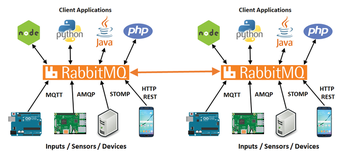
[...]
Buy this article as PDF
(incl. VAT)
Buy Linux Magazine
Subscribe to our Linux Newsletters
Find Linux and Open Source Jobs
Subscribe to our ADMIN Newsletters
Support Our Work
Linux Magazine content is made possible with support from readers like you. Please consider contributing when you’ve found an article to be beneficial.

News
-
Parrot OS Switches to KDE Plasma Desktop
Yet another distro is making the move to the KDE Plasma desktop.
-
TUXEDO Announces Gemini 17
TUXEDO Computers has released the fourth generation of its Gemini laptop with plenty of updates.
-
Two New Distros Adopt Enlightenment
MX Moksha and AV Linux 25 join ranks with Bodhi Linux and embrace the Enlightenment desktop.
-
Solus Linux 4.8 Removes Python 2
Solus Linux 4.8 has been released with the latest Linux kernel, updated desktops, and a key removal.
-
Zorin OS 18 Hits over a Million Downloads
If you doubt Linux isn't gaining popularity, you only have to look at Zorin OS's download numbers.
-
TUXEDO Computers Scraps Snapdragon X1E-Based Laptop
Due to issues with a Snapdragon CPU, TUXEDO Computers has cancelled its plans to release a laptop based on this elite hardware.
-
Debian Unleashes Debian Libre Live
Debian Libre Live keeps your machine free of proprietary software.
-
Valve Announces Pending Release of Steam Machine
Shout it to the heavens: Steam Machine, powered by Linux, is set to arrive in 2026.
-
Happy Birthday, ADMIN Magazine!
ADMIN is celebrating its 15th anniversary with issue #90.
-
Another Linux Malware Discovered
Russian hackers use Hyper-V to hide malware within Linux virtual machines.

